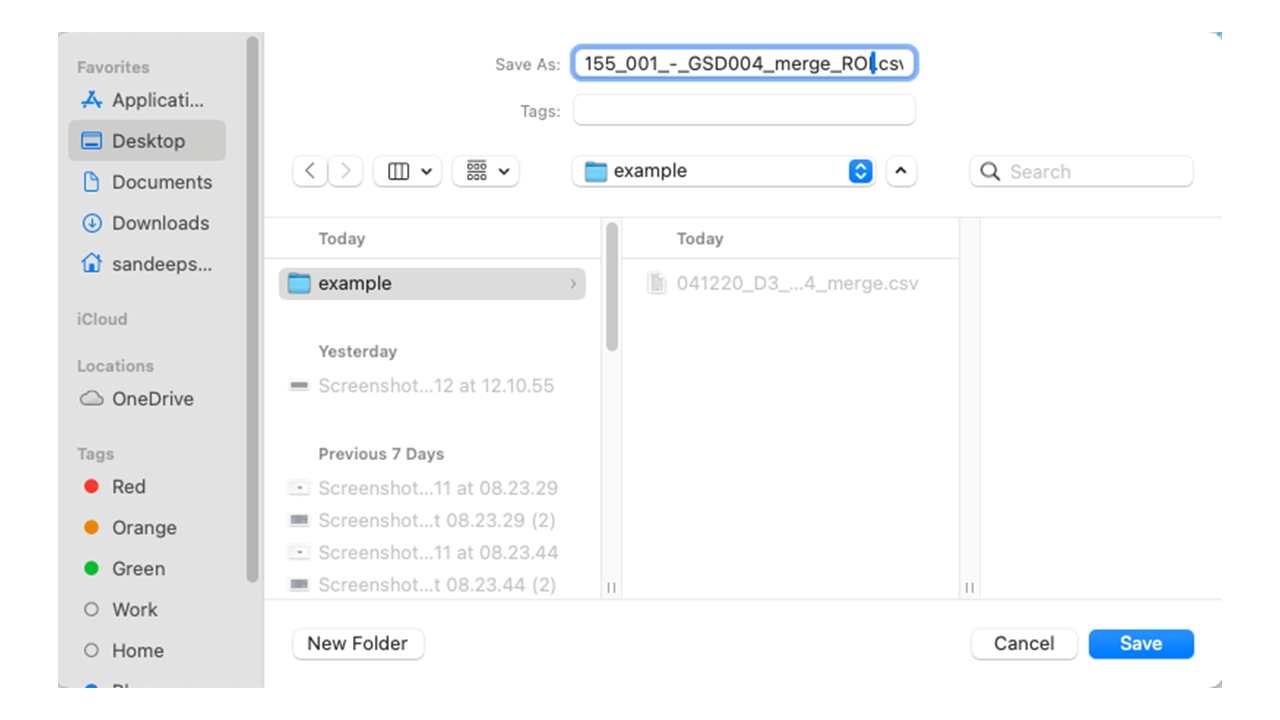How to Create a Polygon (ROI) file
Fiji is an open-source image processing package that includes many useful plugins for scientific image analysis. For more information and/or to download Fiji, visit the official Fiji website.
Please follow these steps to create a polygon region in Fiji:
- Click on Plugins in the menu bar.
- Navigate to ThunderSTORM -> Import/Export -> Import results.
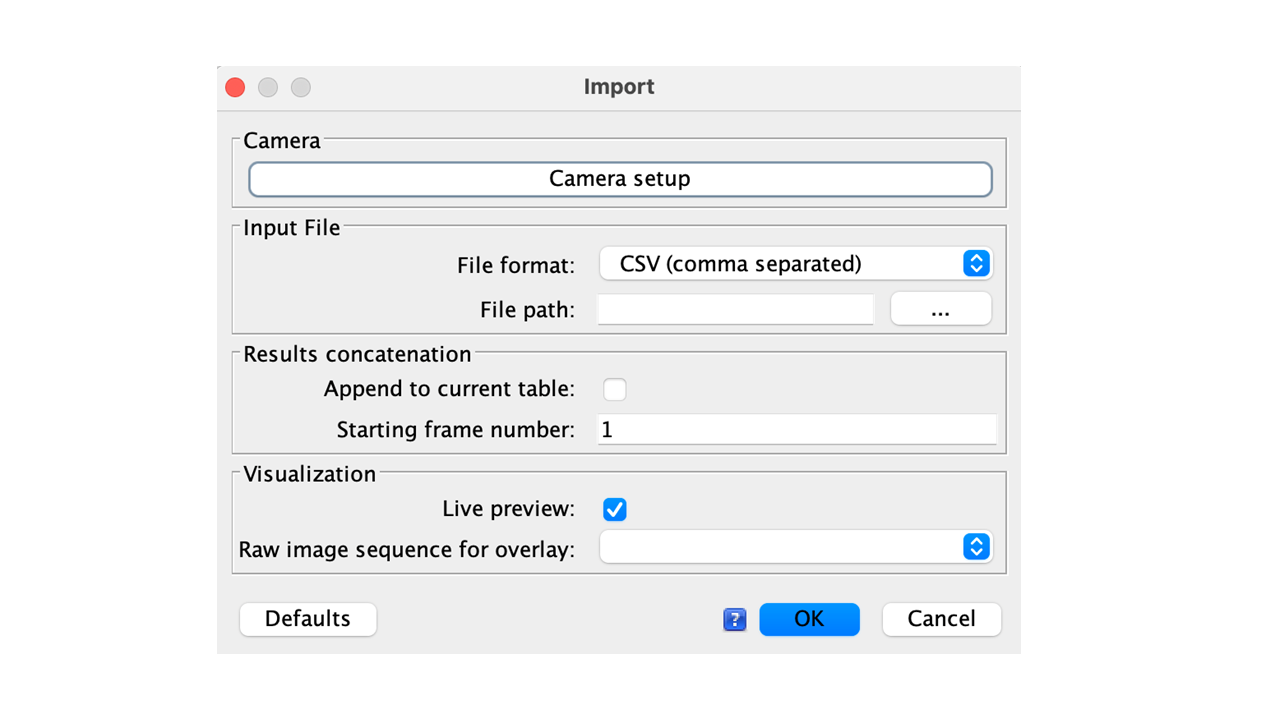
- Ensure the file format is set to CSV.
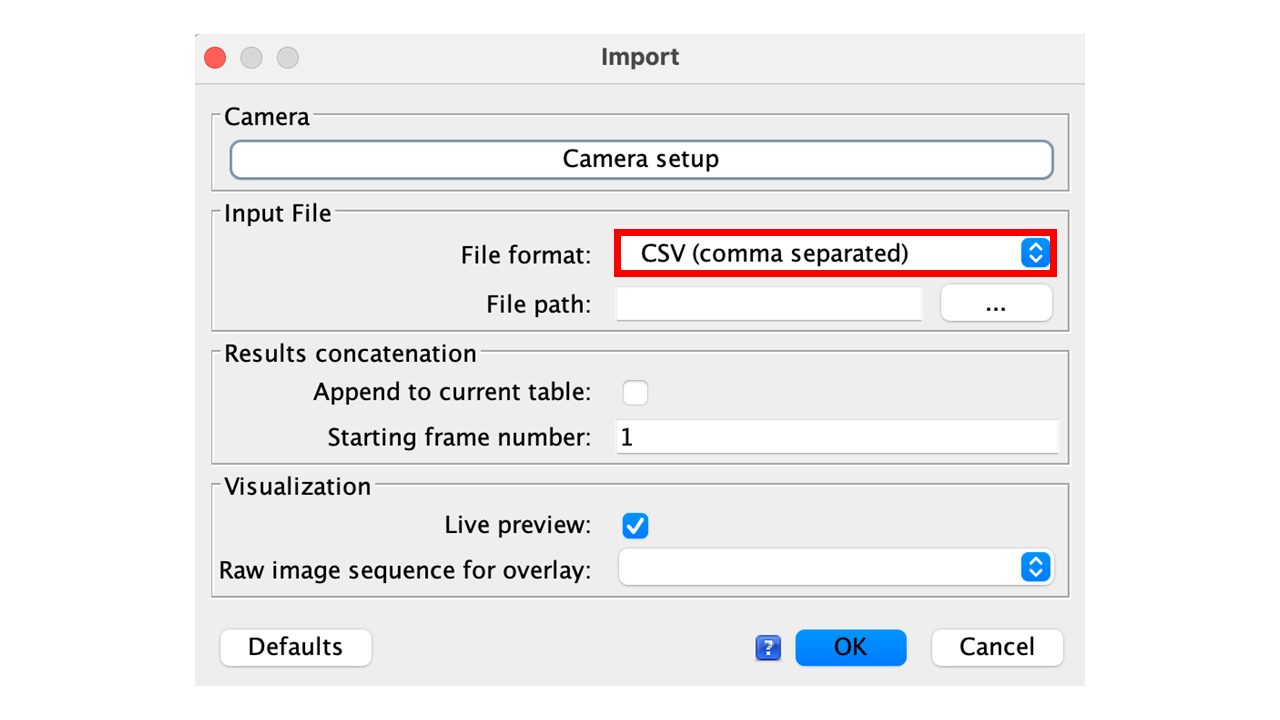
- Click the button with the ... icon to navigate to the file path containing your detection file.
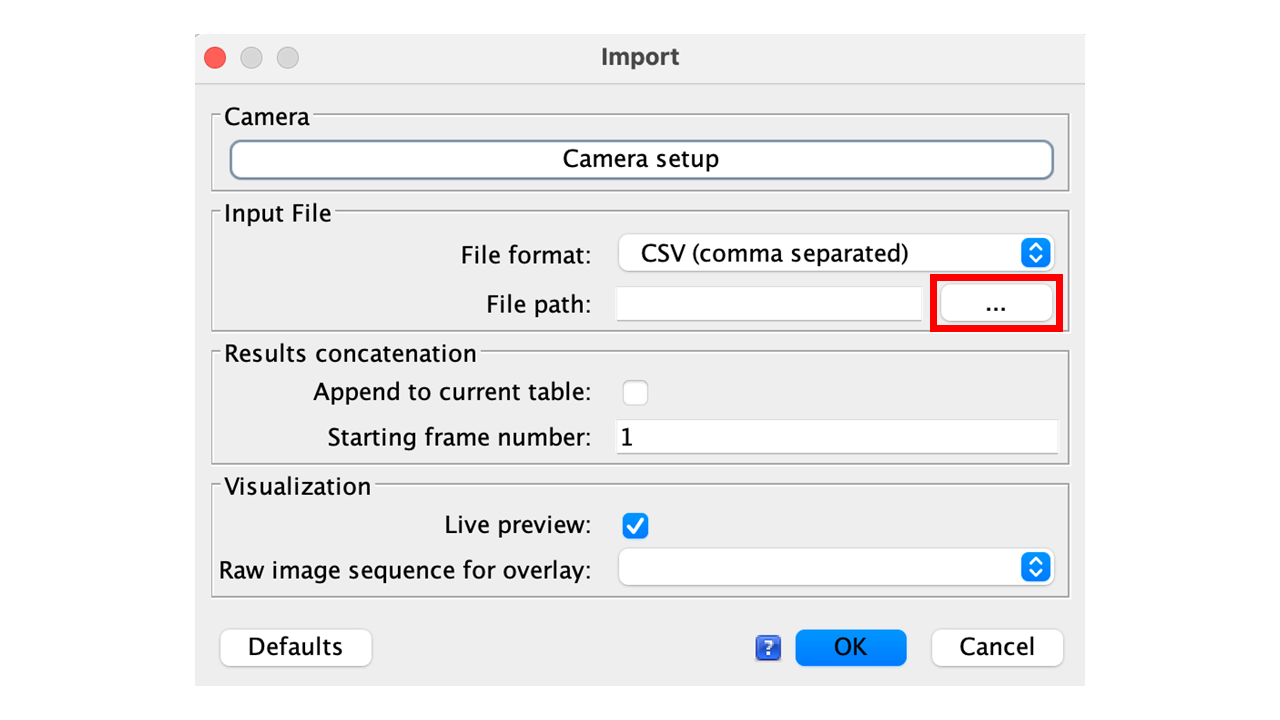
- Locate your CSV detection file and click OK.
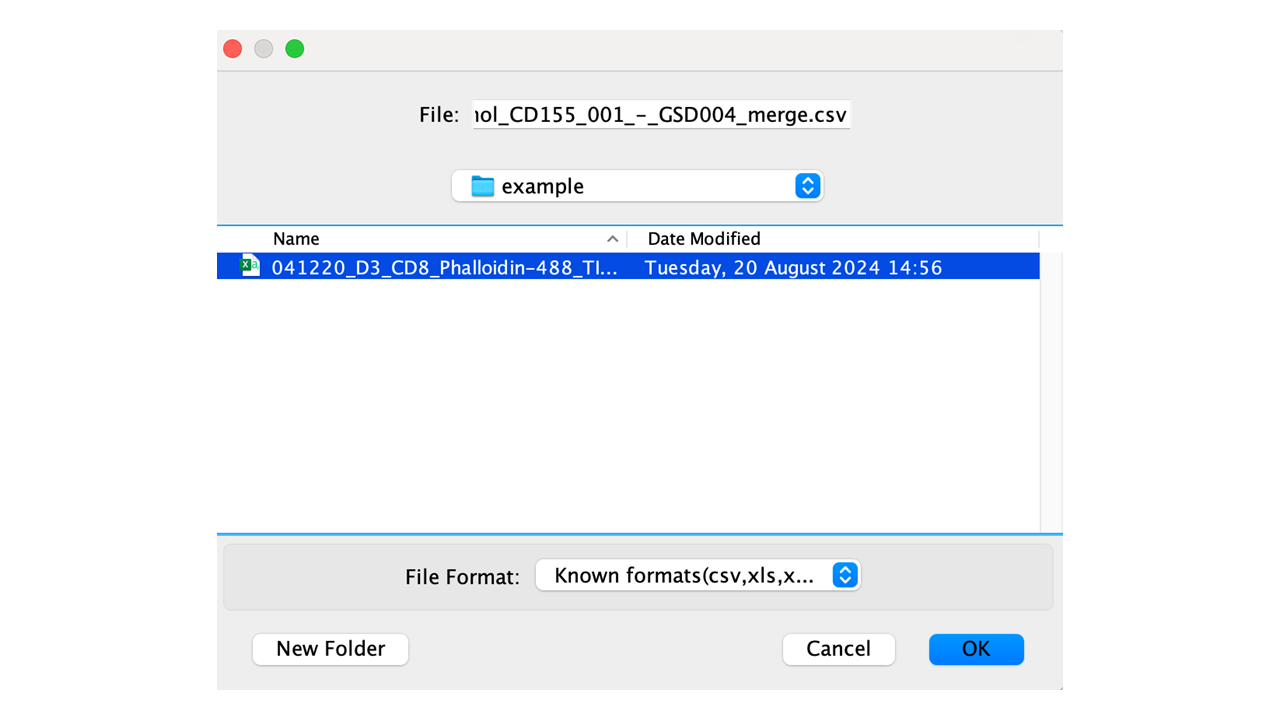
- You will be brought back to the Import Results menu. Click OK again.
- Click on Visualisation.
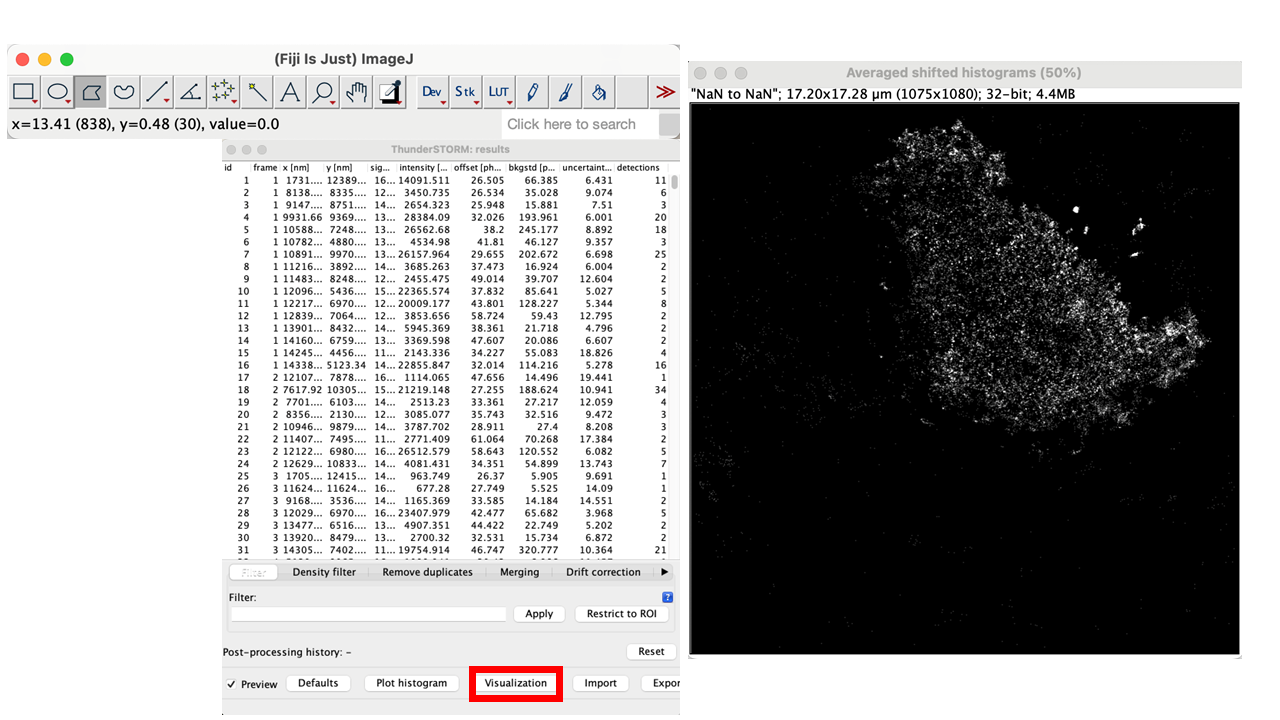
- Set these top values to 0 and click OK.
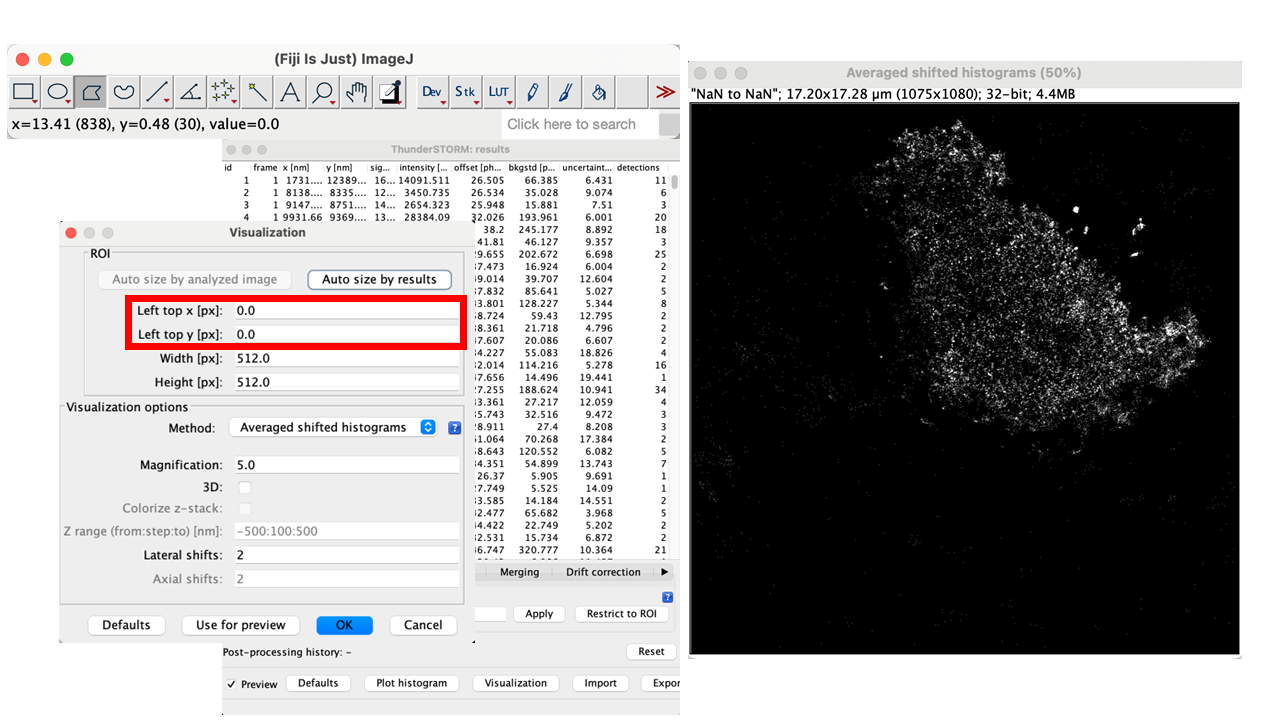
- Select the Polygon Tool and draw around the cell.
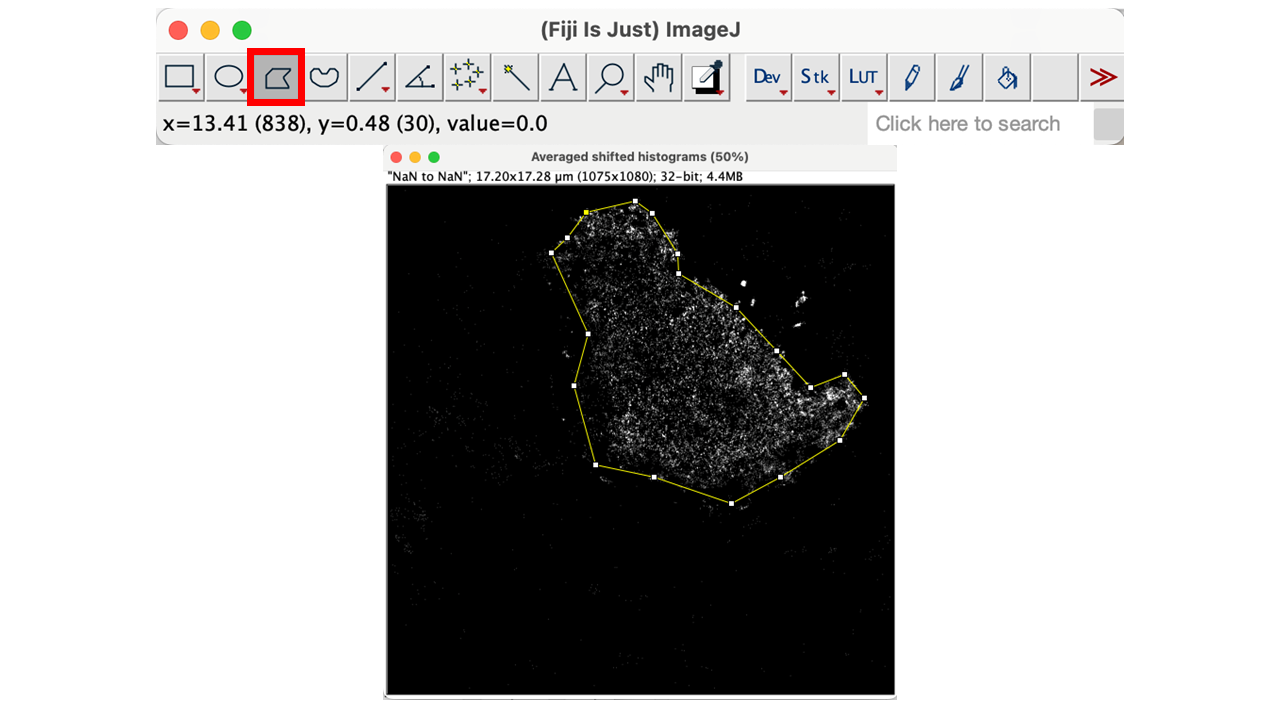
- Right-click on the cell and select ROI Properties….
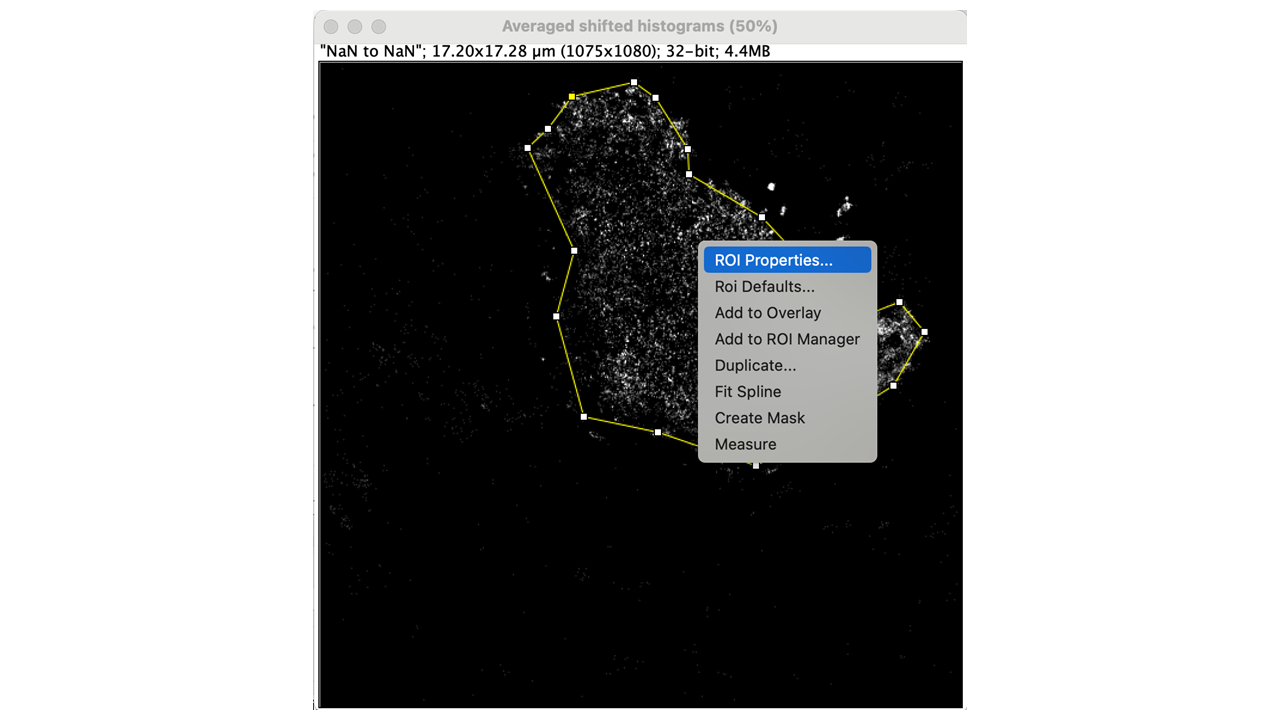
- Tick the checkbox for List coordinates and click OK.
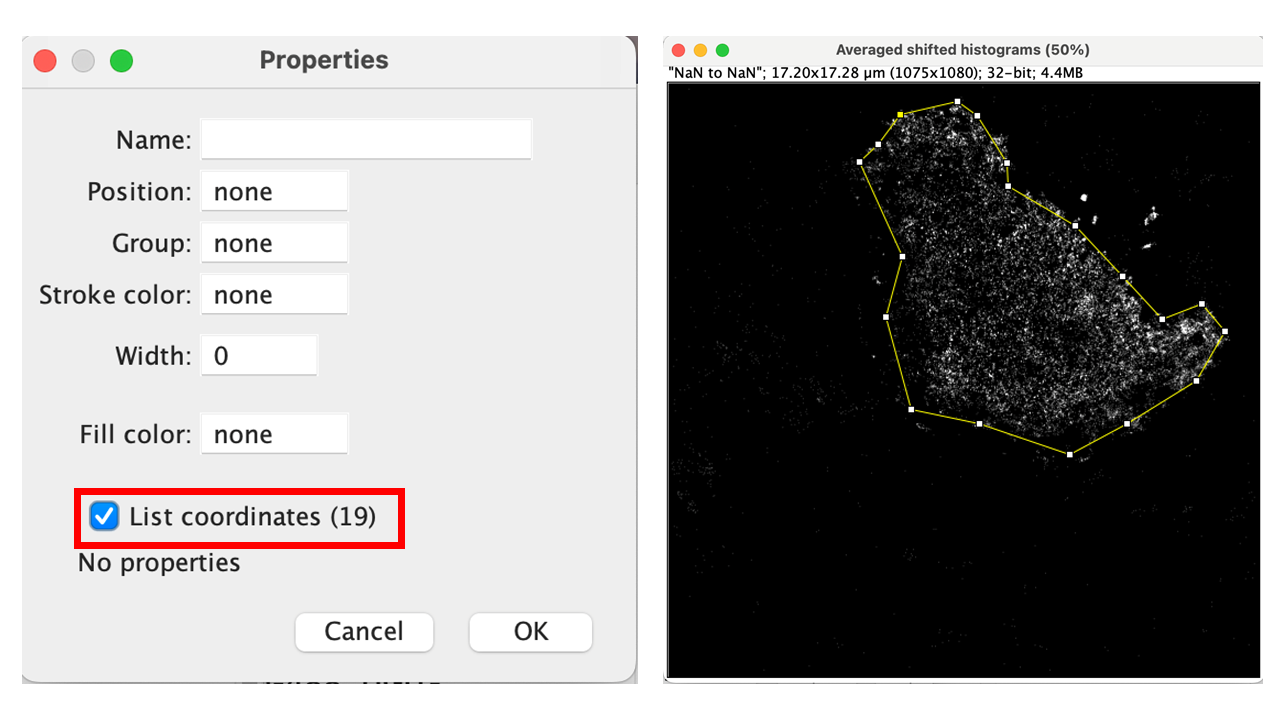
- Right-click the window displaying the list of coordinates and select Save As….
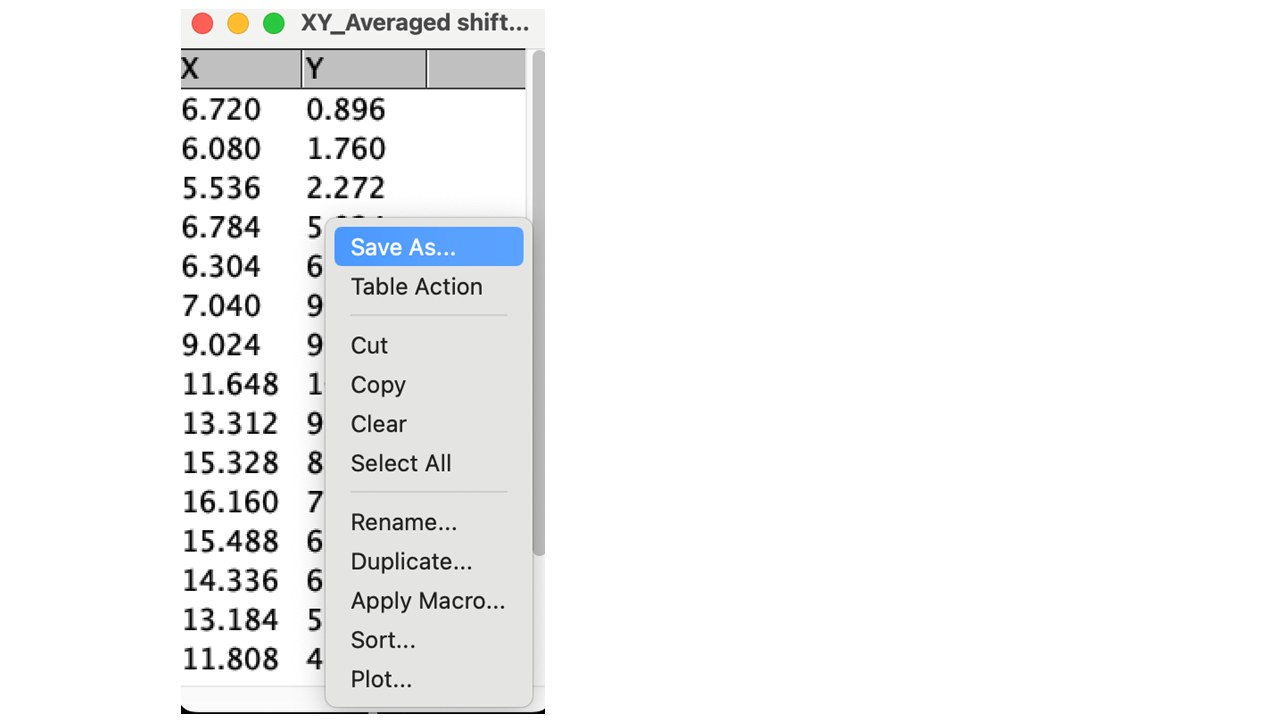
- Save the file in the same directory as your detection file and name it:
{DETECTION_FILE_NAME}_ROI.csv.